How to Cancel a DAZN Free Trial Before Getting Charged
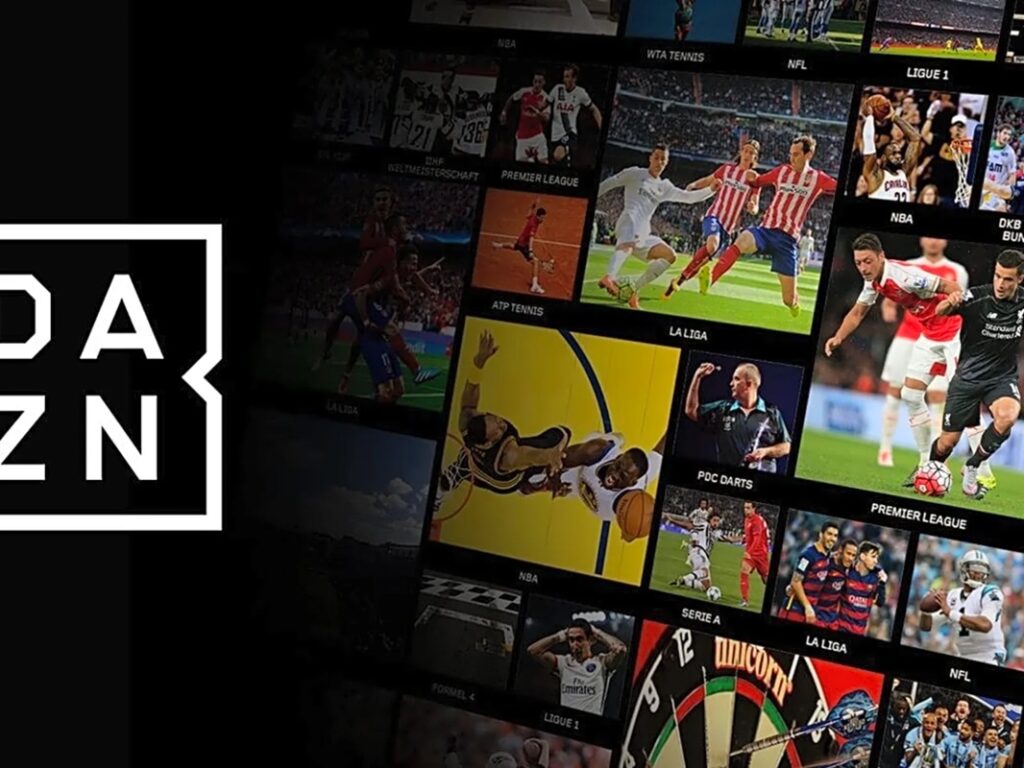
DAZN offers an enticing free trial that allows sports fans to explore its wide range of live events and on-demand content. However, if you’re not careful, you might find yourself automatically charged once the trial ends. Knowing how to cancel DAZN in time can save you money and frustration. This article provides a detailed, step-by-step guide on how to cancel your DAZN free trial and includes alternative methods like using Unsubby for a faster, hassle-free experience.
Understanding the DAZN Free Trial Terms
The DAZN free trial typically lasts for 30 days (though it can vary based on promotions). During this time, users can access all features of a paid subscription. However, DAZN requires you to enter your payment details upfront. If you don’t cancel before the trial ends, you’ll automatically be charged for the next billing cycle.
Key Points to Remember
- You must cancel at least 24 hours before the trial ends to avoid charges.
- Trials are only available to new customers.
- There is no refund once the first payment is processed.
How to Cancel DAZN Free Trial – Step-by-Step
1. Log In to Your DAZN Account
Visit the official DAZN website (www.dazn.com) and log into your account using the email and password you signed up with.
2. Go to the ‘My Account’ Section
Once logged in, click on your profile icon at the top right corner and select “My Account.” This will take you to your subscription settings.
3. Choose ‘Cancel Subscription’
Scroll down to the subscription section and click on “Cancel Subscription.” Follow the prompts to confirm your cancellation.
4. Confirm Cancellation via Email
DAZN will send you a confirmation email. Keep this for your records in case there are any billing disputes.
Cancel DAZN Using Unsubby
If navigating through account menus feels overwhelming or you’re pressed for time, services like Unsubby can simplify the process. Unsubby is a subscription cancellation assistant that helps users easily unsubscribe from recurring services, including DAZN.
Steps to Cancel via Unsubby:
- Visit Unsubby.com.
- Select DAZN from the list of services.
- Follow the on-screen instructions to submit a cancellation request.
Unsubby sends you confirmation once the subscription cancellation letter has been sent. It’s an excellent tool if you want to make sure your DAZN trial doesn’t convert into a paid plan unnoticed.
How to Cancel DAZN on Different Devices
The cancellation steps may slightly vary depending on the platform you used to sign up.
Via iOS (Apple App Store):
- Go to Settings > [Your Name] > Subscriptions.
- Select DAZN.
- Tap “Cancel Free Trial” or “Cancel Subscription.”
Via Android (Google Play Store):
- Open the Google Play Store.
- Tap the profile icon and go to Payments & Subscriptions > Subscriptions.
- Tap DAZN and choose “Cancel Subscription.”
Via Smart TV or Streaming Devices:
If you signed up via a smart TV or a device like Amazon Fire Stick or Roku, visit your account on the DAZN website to manage subscriptions.
What Happens After Cancelling Your DAZN Free Trial?
Once you cancel DAZN, you’ll retain access until the end of your trial period. After that, your account will no longer be billed, and access to premium content will be revoked. There’s no interruption during the trial period, so you can continue watching until the expiration date.
Frequently Asked Questions
Can I Restart the Free Trial After Cancelling?
No, the DAZN free trial is only available to new users and cannot be restarted once cancelled.
Is There a Cancellation Fee?
No, cancelling your free trial incurs no charges as long as it’s done within the trial period.
How Do I Know My DAZN Trial is Cancelled?
You will receive an email confirmation from DAZN. If you used Unsubby, you’ll get a notification from them as well.
Can I Use the Trial Again with a Different Email?
Technically, yes—but DAZN monitors signups and may block free trial access for accounts with the same billing information or IP address.
Will I Lose Access Immediately?
No, you’ll retain access to DAZN until the end of the trial period even after cancelling.
Conclusion
Cancelling your DAZN free trial is straightforward if you follow the correct steps. Whether you prefer to do it manually via the DAZN website or opt for a convenient service like Unsubby, it’s crucial to act before the trial period ends to avoid unexpected charges. Always double-check your cancellation confirmation and mark your calendar with the trial end date to stay on top of your subscription management. Remember, knowing how to cancel DAZN at the right time can help you avoid unnecessary payments and keep your finances in check.






